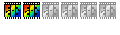comment faire?


merci
Modérateur : Modérateurs





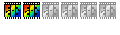
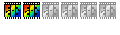

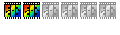

can you screen all the manipulation.. because, I don't understand !! ^^Jaume44 a écrit :The instructions below may be varied according to your own likes and dislikes. Please let me know if this has been helpful at all. I think the idea is really sweet...no pun intended.
In English.
In the first example, step-by-step.
1. Copies of the origninals.
2. Make a square selection of the beautiful face, and crop to the square.
3. Insert a new background.
4. Under "Layer" select transparency, transparency gradient, and finally radial.
5. Copy the face layer and paste it onto the candied apple image.
6. Right click on the face layer and select "Transform free", or if you prefer, rediminish and resize as desired.
7. Select the face layer, go to filter, color, then convert to grayscale.
8. Select the face layer, go to filter, color, and colorize to red.
9. Go to Adjust, color balance, and adjust the red as to your liking.
10. You may now go to Layer, Border effect and select border effect with progressive contour.
11. Now to Edit, Fade Border Effect < Progressive Contour and adjust as you like.
12. Select options on your face layer, adjust the opaque if necessary.
13. Anchor your layer, and save the finished product.
14. A Post Script: the second one is very similar to the first, however to give it more of an inside-the-candied apple look, I selected enough area of the apple layer to cover the beautiful face, then after copying, pasting and positioning it over the face layer, the opaque was adjusted...............simple!